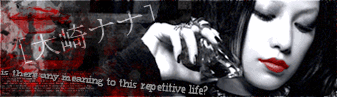|
Photoshop Question and Answer thread
Link |
by
|
I thought some people might need help on photoshop. If you do, just ask it here. I am sure Imppy and/or a lot of other people will be able to answer any question you might have.  |
|
Re: Photoshop Question and Answer thread
Link |
by
![[DA] ⤠devils-angel](http://img100.imageshack.us/img100/200/datar31.png) on 2007-04-21 21:43:21
on 2007-04-21 21:43:21 |
|
Great, indeed! I'll help start off with something simple that I answered before on my Graphix thread. XD You can find this little tip, here. Just something simple explaining an easy use of layers (when starting out). 
------- |
|
Re: Photoshop Question and Answer thread
Link |
by
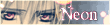 |
|
Hm... nice thread... I have a question myself. In Photosop Image Ready, how do I use the other tools hidden under the main tools... Example, the Brush tool is hidden in the Pencil tool. I tried right-click since that's what I do in Photoshop but it won't work. Advance thanks for the answer~! EDIT: left click? If what you mean is simply clicking, it doesn't work either... |
|
Re: Photoshop Question and Answer thread
Link |
by
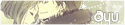 on 2007-04-21 21:51:28
on 2007-04-21 21:51:28 |
Left click it  |
|
Re: Photoshop Question and Answer thread
Link |
by
|
|
Q: How can I hide the contents of a frame without affecting the other frames in the animation palette?
What if I jump out
of this speeding jeepney? Fly without wings Reach for the grey-painted heaven And out into the sea of infinity?  |
|
Re: Photoshop Question and Answer thread
Link |
by
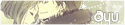 on 2007-04-21 22:12:39
on 2007-04-21 22:12:39 |
You can always make it invisible, but be sure to check if it's visible in the other frame. ImageReady has a habit of being annoying in that ways.  |
|
Re: Photoshop Question and Answer thread
|
|
OSHA!!! NIce idea, Without You tebayo~ :3 @ Neon Hold click it, after a second a few more buttons will pop up ^^ @ Nero Just click the "eye" at the left side of the layer tebayo~ if that's what you mean~ XD  |
|
Re: Photoshop Question and Answer thread
Link |
by inactive oldie
on 2007-04-22 19:16:25
|
| @Ayu: your sig is too big. 100 pixel limit. you exceeded it! :o |
|
Re: Photoshop Question and Answer thread
Link |
by
|
|
@imppy That's what I was previously doing. Everytime I click the "eye" on a layer, all of the contents of the frames disappear... Help...
What if I jump out
of this speeding jeepney? Fly without wings Reach for the grey-painted heaven And out into the sea of infinity?  |
|
Re: Photoshop Question and Answer thread
Link |
by
![[DA] ⤠devils-angel](http://img100.imageshack.us/img100/200/datar31.png) on 2007-04-22 19:18:19
on 2007-04-22 19:18:19 |
|
Click the correct frame. The first frame affects all... like a virus. (+.+) 
------- |
|
Re: Photoshop Question and Answer thread
|
|
@ Nero how many layers do you have anyway? Maybe you put them all in one layer ._.  |
|
Re: Photoshop Question and Answer thread
Link |
by
|
|
@imppy Hmmm... Three! *shows up four fingers* No. It's three, the last one containing text...
What if I jump out
of this speeding jeepney? Fly without wings Reach for the grey-painted heaven And out into the sea of infinity?  |
|
Re: Photoshop Question and Answer thread
Link |
by
![[DA] ⤠devils-angel](http://img100.imageshack.us/img100/200/datar31.png) on 2007-04-22 19:35:15
on 2007-04-22 19:35:15 |
|
Tell me the basic set up of your .gif. Before you tween, duplicate (a layer), etc. Most likely, the first frame affects anything after it, so if you duplicated (to make a new layer), you'll have the same exact layer. Simply click on the second frame, and choose whatever layer you want to add, take off, hide, whatever and it's the same for the first, though do the first frame and work you're way from left to right. 
------- |
|
Re: Photoshop Question and Answer thread
Link |
by inactive oldie
on 2007-04-22 19:38:30
|
|
err... the one on the top layer will affect all of the layers in the animation. so you have to 'deselect' the eye one by one. so it'll be easy for you, use ctrl + click to the layer you want to 'deselect' so it'll be easy taking them off. o.o @_@ *goes to 'da corner'* |
|
Re: Photoshop Question and Answer thread
|
They're layers after all, it means if you make another layer at the top it will cover the ones behind, so you have to organize the order of layers first...  |
|
Re: Photoshop Question and Answer thread
Link |
by
 on 2007-04-22 21:17:57
on 2007-04-22 21:17:57 |
|
Here's a bit noob question: we all know Photoshop isn't a vector program, and still it has pen tool, right? Q: If I try to resize an entire mass of vector(masked) layers..into a bigger size.. will there be loss of quality? |
|
Re: Photoshop Question and Answer thread
|
|
@ SMILE If you resize it into a bigger size the pixels will be visible, so yes, there will be a loss of quality. However if you downsize it then it's safe tebayo~ :3  |
|
Re: Photoshop Question and Answer thread
Link |
by
 on 2007-04-22 21:29:21
on 2007-04-22 21:29:21 |
|
Another one! So color using pen tool.. but I'm not satisfied with colors slabbed together, that are only appealing at 25% view.. how can I blend the colors more? |
|
Re: Photoshop Question and Answer thread
Link |
by
![[DA] ⤠devils-angel](http://img100.imageshack.us/img100/200/datar31.png) on 2007-04-22 21:33:16
on 2007-04-22 21:33:16 |
|
Try different gradient methods and use the image view option(s) and see how they are at 100% view. This is only half right for some reason... (O.o) 
------- |
|
Re: Photoshop Question and Answer thread
Link |
by
|
@smile: you can always blur your vector image after resizing to take out the blocky edges. I think photoshop does a pretty good job resizing. Make sure you use the cubic interpolation when resizing.  |