|
Shoutcast Radio Tutorial :O
Link |
by
|
|
So you want to run a streaming radio station eh? This guide assumes you have already signed up with a hosting provider who can support ShoutCast streaming. For a web host with exceptional uptime, fantastic support and ShoutCast server hosting visit NoSting Hosting You will need:
Step One: Download WinAmp from www.winamp.com/player/ and install. You’ve not got a media player which plays ShoutCast streams. Step Two: Download the ShoutCast DSP plugin from www.shoutcast.com/download/ and install. This is the software that processes what you output and sends it to the streaming server. Step Three: Log on to your ShoutCast stream: http://SERVER_IP:STREAM_PORT You will see that the server is down. This is misleading as for you to be able to see that screen indicates the server is actually up, there’s just no stream for it to broadcast yet and rather dumb way of reporting that error. Step Four: Start playing some music on WinAmp Step Five: Tell ShoutCast / WinAmp which sound to broadcast, either the sound card’s output or the output from WinAmp. In this example it’s best to select WinAmp. You’ll see how ShoutCast has detected the output from WinAmp already if the Input Levels dance. Step Six: Tell WinAmp and the plugin which ShoutCast server to send the stream to. Under the Output tab enter your ShoutCast server’s IP address, the port which you broadcast on and the password. You will then see the status update: You should now be broadcasting! Step Seven: Check it out!!! Go back to your admin panel to see its updated and showing information about your stream! Now to be certain the streaming radio is set up and working you should test it out on different players. iTunes: Click CTRL+U to Open a URL, or click Advanced then Open URL. Windows Media Player: Click CTRL+U to Open a URL, or click File and Open URL Enjoy. |
|
Re: Shoutcast Radio Tutorial :O
Link |
by vincentyuahyu90
on 2008-08-08 19:49:10
|
| Cool greatz guide. Alrthough i am not using shoutcast but i think it's currently one of da best radio software. |
|
Re: Shoutcast Radio Tutorial :O
Link |
by
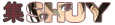 on 2008-08-26 18:39:05
on 2008-08-26 18:39:05 |
|
Thanks Latino - This Thread has been really Helpful! Perhaps you could also make one that explains how to run a radio program? Like how to get songs set up to play in an order and such, the transistion between songs, how to set up your Microphone, etc - That would be a huge help too! :D |





