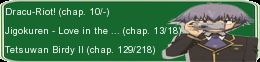|
Bad HDD status
Link |
by
 on 2008-05-18 03:45:08 (edited 2008-05-18 03:45:30)
on 2008-05-18 03:45:08 (edited 2008-05-18 03:45:30)
|
|
I've got another problem (again) which I have no idea how it happened. I have a Samsung SP2514N 250GB internal hard disk which all of a sudden stopped working on me. I originally attached it to a HDD enclosure and then connect it to my USB hub, which is connected to my notebook(uses VISTA OS). The my notebook suddenly couldn't detect the HDD a few days ago and it stayed that way. When I try connecting it to the notebook, the led on the casing turns red (means that it's reading/writing) then blue (not doing anything) after a few seconds. It didn't appear in My Computer or in Disk Management. At first, I thought there might be something wrong with the file infcache.1, I removed everything that's connected to the notebook, deleted the said file and reboot the notebook. Then attached the drives one by one and it's still the same... Next thing I know, I took out the HDD from the enclosure and connected it to my other computer. The BIOS detected the HDD, but it gave the drive a 'Bad' status, saying I need to back it up soon...Oh yea, the HDD didn't appear in XP OS or Ubuntu either. Is there a way to fix this problem cause Googling gave me things like running scandisk and stuff, which I'm not able to since the drive can't be detected by the OS... |
|
Re: Bad HDD status
Link |
by
|
|
The red light then blue on your HDD enclosure just means that it's spinning the platters in the hard drive. It doesn't necessarily mean it's reading anything that's outputting useful data. As for fixing it, unfortunately it sounds like it's just gone bad. If your BIOS is telling you the HD is 'bad' then it probably won't allow any OS to boot it, so unless you can fake your BIOS into thinking it's good I don't think any of your OSs will be able to detect it. I've heard mixed reviews about this particular model on newegg a while back, so I wouldn't be too surprised if it really is dead... Needless to say if you ever are able to boot it I'd back up everything that you have on it to some other data storage immediately. If you want me to, I can recommend some good budget friendly 500GB drives.
Beware the quiet people,
You don't know their intentions
(small signatures are sooo much cooler since they don't annoy people trying to read through posts!) |
|
Re: Bad HDD status
Link |
by
 on 2008-05-19 06:45:58 (edited 2008-05-19 06:46:36)
on 2008-05-19 06:45:58 (edited 2008-05-19 06:46:36)
|
|
I'm not that sure if the platter is spinning causing red lights, but I do know that when ever I open a file, the light on the enclosure turns red then blue one the file is opened... Anyways, I've already got myself a WD My Book 750GB for less than $170 2 weeks before the Samsung HDD turn 'bad'. So I thought of moving all 250GB of files to the new HDD once I managed to get it running again.... Also, I'm not that sure if it's the casing that caused the drive to go bad as when I tried installing a different (still working) HDD into the casing, the computer couldn't detect it, but when installed in the computer, it can be detected. Hmm... |
|
Re: Bad HDD status
Link |
by
|
|
In that case this may be a simple to solve case of a bad enclosure. This is actually pretty common as well and happened to my Maxtor One Touch III a while back, so it may not be that bad. If you have another enclosure or one that you can swap out the HDs inside with at least temporarily, I'd try that to see if it works. If so, then I'd copy all the files over into your 750GB one as soon as possible.
Beware the quiet people,
You don't know their intentions
(small signatures are sooo much cooler since they don't annoy people trying to read through posts!) |
|
Re: Bad HDD status
Link |
by
 on 2008-05-19 07:45:51
on 2008-05-19 07:45:51 |
|
Tried that after posting my previous post, didn't work T_T...I might try using Partition Magic to see if I can do anything tomorrow |
|
Re: Bad HDD status
Link |
by
|
|
Well unfortunately in that case all I can recommend is to keep trying since if that doesn't work then that means the hard drive has pretty much given up on life. Perhaps trying with a different enclosure may work? I don't know if it'll help at all but some enclosures have different power level inputs that may affect the hard drives performance. And sometimes just trying over and over and over again until it works could also be the case. My old DVD-drive's eject button is like that. It works perfectly fine, but you have to press the button about 12 times before it'll finally say "OOOKaaaay....I'll open...".
Beware the quiet people,
You don't know their intentions
(small signatures are sooo much cooler since they don't annoy people trying to read through posts!) |
|
Re: Bad HDD status
Link |
by
|
|
Running Scandisk or Chkdsk will not give you solution because scandisk only scans clusters and files but can't repair them. One of the possible problem why your Enclosure can't read your Hard Disk inside it and why your Hard Disk can't be detected or seen in your PC is the PC can't detect Sector 0 and/or Data Sector starting at Sector 1 caused by those circumstances 1. Improper device removal from a Running OS 2. Interrupted or sudden interruption of reading/writting process from enclosure to hard disk while reading files or writting some files in it's data sectors or partitions because of sudden voltage down, USB input abnormalities, or power failure. 3. Unstability of handling of hard disk inside the enclosure can possibly caused that. You can revive the hard disk, but 50/50 chances to revive some of your important files inside that hard disk. You must do some possible diagnostic measures to the hard disk in order to fix Sector 0 or Data Sector (Sector 1). If you hard disk is IDE or SATA, run diagnose while your hard disk is connected in an IDE or SATA Cable to the motherboard, don't use your HDD Enclosure if you're diagnosting your hard disk. You can download a diagnostic software in the website of the manufacturer of your hard disk. But just to question you. Did you test your Hard Disk in the IDE or SATA Connection in your motherboard and boot it in normal way?? |
|
Re: Bad HDD status
Link |
by
 on 2008-05-20 03:39:32
on 2008-05-20 03:39:32 |
|
@Ruy I think your number 2 is most probably what happened to the Hard Disk. My HDD is using IDE, and yea, I've tested it by connecting it to an IDE cable, but I've haven't run a diagnostic test yet, but was going to do it in the weekends though (too much work these days "-.-) |
|
Re: Bad HDD status
Link |
by
|
|
The BIOS would still detect it though even if the boot sector is corrupt...so I don't think it's a sector error, though with computers and how complicated they can be you never know...
Beware the quiet people,
You don't know their intentions
(small signatures are sooo much cooler since they don't annoy people trying to read through posts!) |
|
Re: Bad HDD status
Link |
by
|
|
As what bloodymoon says in his first statement: "The BIOS detected the HDD, but it gave the drive a 'Bad' status, saying I need to back it up soon...Oh yea, the HDD didn't appear in XP OS or Ubuntu either" Eighter it's a sector failure or a normal attatchment failure to the enclosure. Sometimes the BIOS detects the hard disk if it have a sector failure or not but it only depends on the Hard Disk's Internal Problems. But if h4xOr dud3 says that the hard disk has a bad problem than the Sector Failures, I think you will not recover your files unless you will gave it to the hard disk repair station or sort of in order to recover your files. Sector Errors are one of the major failures to hard disk and can be seen in those instances. 1. Can Detect by the BIOS, but can't boot to the system or can't detect by the BIOS, but the Hard Disk is still running. 2. There is a mild thicking sound while the hard disk is mouthed or attached to the IDE or SATA connector in the motherboard while the PC is on. 3. Bad Sectors was always "VISIBLE" while scanning with Scandisk. A Sector Failure can be formatted using a Low Level Format in order to make it stable. But if the following instances occurs while dealing with your hard disk, it is not only sector error but major Chip, IC, Platters, or Head Reader problems or your Hard disk was permanently damage and can't be revive it again. 1. The PC will not turn on if the Hard Disk is attached to the Power Supply and to the motherboard. 2. Loud, Fast and Abnormal Thicking Sound (occationally thicking at random beats) will be heard when the PC is turned on (But this instances may be consider major Hard disk damage if the BIOS will not detect the Hard disk). 3. The CPU will malfunction like it will FREEZE, Don't Run, Restart, or sometimes have a beeping sound (RARELY HAPPENED) while reaching the IDE or SATA Drives in the Computer. I just readed some of my notes few minutes ago regarding this problems that I've experience in my life while reading your latest replies. But this is only a written observation by me and those information sometimes help me. But I will say it's not accurate to detect the solution of your HDD problems. Try to diagnose first your hard disk so we can know the real problem on that case. Because of those errors and durability studies that I just recorded, I will say Seagate has less encounteres like those failures above rather than Maxtor and Western Digital. But I didn't try Samsung Hard Disk, that's why I have no data which regards of it's durability and File Handling Capability. But in case of enclosure that some people are using, this is what can I say: I hate Mobile Enclosures for some reasons, it is better to use an external hard disk rather than an internal hard disk attached in an enclosure. |
|
Re: Bad HDD status
Link |
by
 on 2008-05-31 19:31:34 (edited 2008-05-31 19:32:15)
on 2008-05-31 19:31:34 (edited 2008-05-31 19:32:15)
|
|
I finally did what I was supposed to do last weekend (work caught up with me faster than I thought >.<), anyways, looks like my Hard Disk is now working fine...and I have no idea how it happened...After removing the drive two weeks ago and not using it, I finally put it in my tower pc again, this time, at the Secondary Master, next thing that happened, the drive is now working fine like nothing had happened with all the files in it still usable, the BIOS gave it a 'Good' status...I ran some diagnostic tests which gave me an 'all ok' result...uh...so what just happened? It's like my HDD just came back to live |
|
Re: Bad HDD status
Link |
by
|
|
Congratiolations! You just fix your hard disk! But how? Did you successfully recovered your files or your files is untouched by what happen before? It something odd to that hard disk but do you think that it just an connection error between the HDD and the Enclosure? If it is seems like that, my #3 option that I say to you before is the fault. I don't know how did you attach that to your enclosure, but due to your current reaction about that now, I seems that your Hard Disk Drive needs a DAY-OFF ^_^ from hard work that it gets from you. But did you did a hardware check on the enclosure? Just try to test and plug your hard disk in your enclosure if it will work in there. How odd, I will write this report on my Files. |
|
Re: Bad HDD status
Link |
by
 on 2008-06-01 04:36:56
on 2008-06-01 04:36:56 |
|
Nah, I've decided to dump the enclosure altogether (it's still in my drawer though). Right now it's sitting quietly inside my desktop PC, and can be remotely accessed by my notebook (with a bit of extra security), I'm not sure why it didn't work when I attached it to the desktop PC and put it as Primary Master on the mobo but it did work on the Secondary Master As for how I attached it to the enclosure...lessee...secure the drive to the enclosure, close it and voila...it's done! My guess is that enclosures doesn't provide enough airflow, which usually overheats the hard disk quickly...most probably that is also another reason why I got the problem |
|
Re: Bad HDD status
Link |
by
|
|
Sometimes I say that enclosures are worthless because it only makes your hard disk to function in unstable form. That's why I hate enclosures. Better to use an external hard disk in order to get a good file handling than using a internal hard disk with an enclosure. But in your statement, there is an incorrect information in there. If your hard disk is overheated, it will not be use or function anymore. And about the airflow, some enclosures have fans installed in it. But due to some enclosures that has no fans, I don't think airflow is the problem because some hard disk have a good thermal conditioning in its inside plates while rotating it so fast. We are talking about that enclosure, this is the simple tip from my friend: It is better to use an internal Notebook Hard Disk and put it in a recommended and compatible enclosure rather than an internal Desktop Hard Disk that is put in an enclosure(that's what my friends say, but add some enclosure fan and thermal paste on the hard disk). But this statement is under a test only and I'm recording findings in my experiment using a 120GB Western Digital Notebook Hard Disk. |